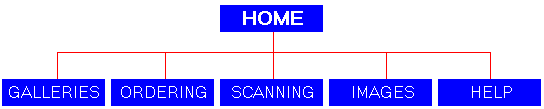
Need Help? |
|
When finished click RETURN to go back to where you were reading below.
|
|
This is a Map of our Web
Site
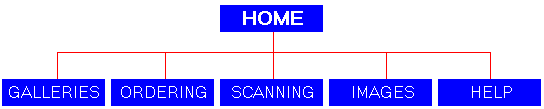
A simple tutorial follows for browsing (going
from any page on the internet to another). Although every page may have differences,
most (over 90%) follow some basic 'rules' for navigating from page to page.
The "Home" and "Galleries" buttons above are examples of what are
called "links". These links are how you go from the page you are on to
another place on the web/internet. Sometimes a link on a web page simply directs
your browser to go to another place within the same web page (sends you down a number of
lines on the page you are viewing - useful because you don't have to scroll down a long
page to find what you are looking for). Other times it may simply be directing your
browser to a 'sub-page'. Sub-pages are simply like chapters in a book. The
initial web page you go to may have 'chapters' or links to sub-pages.
On Welcome to the Photo Gallery (Tsuru Web
Page), there are three 'major' links (sub-pages or chapters) that send you off to either
the "Galleries", "Ordering", or "Scanning" sub-pages.
Properly designed web sites that have sub-pages will always have links to get you back to
the Home page - as well as other sub-pages within that particular web site, regardless of
where you are within their web site.
The buttons at the top of this page are an example of how you could go to either the
"Home" page or to the "Galleries" page of the Tsuru Photo web site.
Links (buttons, or hot-buttons, or a host of other names used) are simply the way you get
from one place to another without having to type a specific web address into your browser
each time you want to go somewhere else.
How do you know an item is a link? Although links/buttons can visually look quite
different (simply underlined text, a cute little image, or a 'live' applet) most text that
is underlined is usually a link. The key is that anywhere you place the mouse
pointer and the pointer arrow turns into the shape of a -hand- means it's a link to
another page or web site OR even a link on the page you are on!
Without clicking on the buttons above, simply place your mouse pointer
over the buttons above (or on the word "TOP" below) to see how the pointer turns
into a -hand- when it is positioned over the links. Then return here to
continue. But first, to go back up, click here: TOP; and you will go back to the top of this page! An example of a
link on the page you are presently on that keeps you at the same web address but quickly
places you at the place on the page you wish to be at!
THIS IS WHERE YOU LEFT OFF AFTER
CHECKING OUT THE BUTTONS!!
After a link has been visited (you have clicked on that link before and have now returned
to the place you've visited) you will notice that the color of the link changes.
Sometimes, in the examples above, only the border area will have changed color.
This is just one example of how buttons (links) are designed.
This allows you to 'remember' where you have gone before. The color of the visited
button is
dependent on a few factors. But what you need to know is simply that a visited link
(or border) will have turned to a different color (typically light gray or purple) versus
the original color before being clicked on. Sometimes web page designers choose
other colors so don't fret if you see a different color. The key here is that the
link (button, underlined text, etc.) will now have a different color after clicking on it
and then returning - thus letting you know that you have visited there before.
Note: You can experiment with your browser, and set the visited links to the color
of your choice. See your browser documentation or its Help button.
A note on the 'Back' button. This button, when clicked on, will take you back to the
previous page you visited. Each successive click on the back button will simply take
you back one more page.
One last point. Each time you visit a new site your browser will place the
information you see on the screen into what is called 'cache' (on your hard disk).
This is just a memory area on your hard disk so you don't have to worry about it
here. But, after you have visited a page and then come back to it sometime later
(either immediately or a day or week or whatever) your hard disk 'remembers' that it has
visited that web site once before. To speed up things the hard disk will re-load
that web site data back onto your screen fairly quickly. This is nice for speeding
things up once you have visited a site
and spent time waiting for the pictures (for example) to finally load completely.
However, on a web page that has regular updates, your browser is not always 'smart' enough
to know that some of those pictures it had in cache on the hard disk have now changed
since your last viewing.
SO !! It's important if you are viewing a web site that has informed you
that 'new' changes have been made (usually pointed out!) to do what is called a
"Re-load" or "Refresh". This is an option on any browser.
Simply click on the "Re-Load" or "Refresh" button at the top area of
your browser.
Then, as the name implies, the information for that page will be 're-loaded/refreshed'.
To step through this, first go to the page you would like to view, then as soon as you
wish (you don't
need to wait for the whole page to load at all) press the 'Refresh' or
'Reload' button at the top of your browser. The page will begin to 'reload'
with the latest page information (and then store this new info back to your hard disk
cache). You can try this right now if you'd like!
Well, we hope that some of this has been informative. Although this was not meant to
be an exhaustive lesson on the internet, these few little tips should help in your
web-surfing and clear up some confusion on what a link is, how you know you've visited
that link before, and how to ensure that the screen you are viewing is refreshed with the
latest data from the pages web site, by using either the 'Reload' or 'Refresh' key (based
upon which browser you are using).
GOOD LUCK !!!
To return to TSURU Home Page CLICK HERE
-or- Go Back to the Top of this page and click on
Home, Galleries or the Back button on your Browser to return to the Home Page.
Copyright
©
1996-2024
Monte M. Taylor / All Rights Reserved. 36 USC 380
The Contents and Graphics were created by and copyright owned by Monte M. Taylor
and protected
by U.S. copyright laws. The Contents and Graphics may NOT be used on another
website,
for email attachments, chat sessions, clipart collections, or by any other
means, including copying or saving of digital image files, unless
otherwise expressly written permission was granted by me.